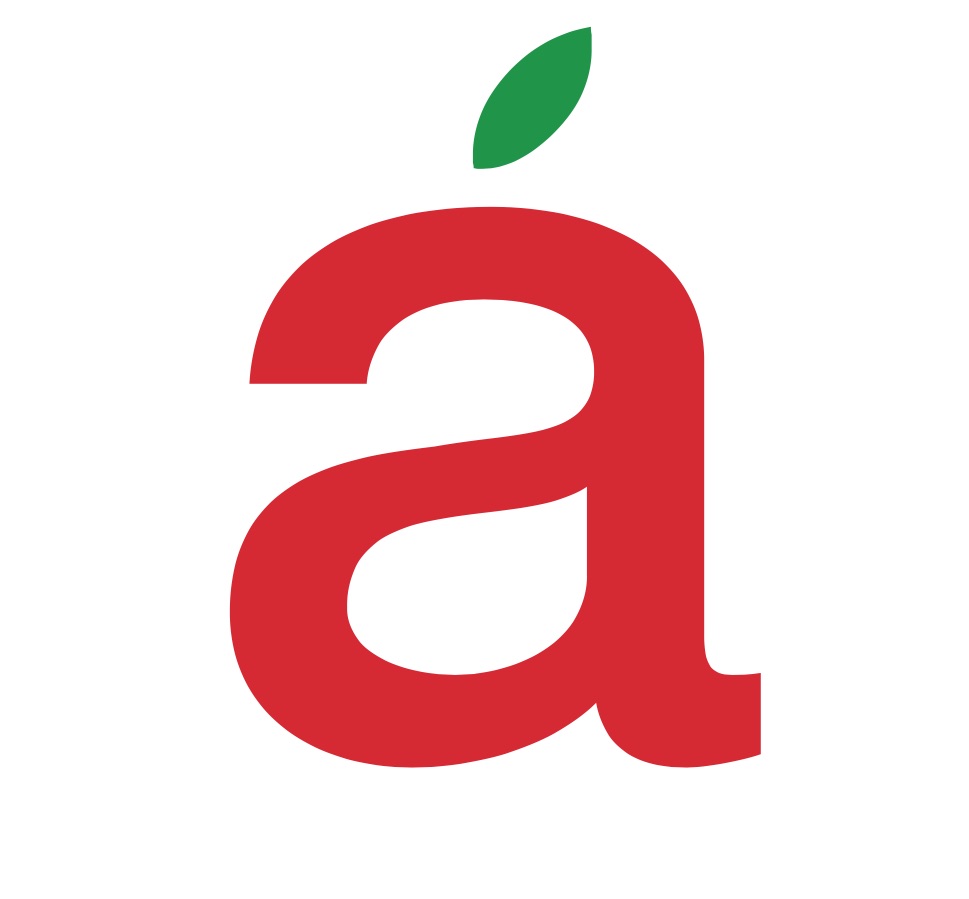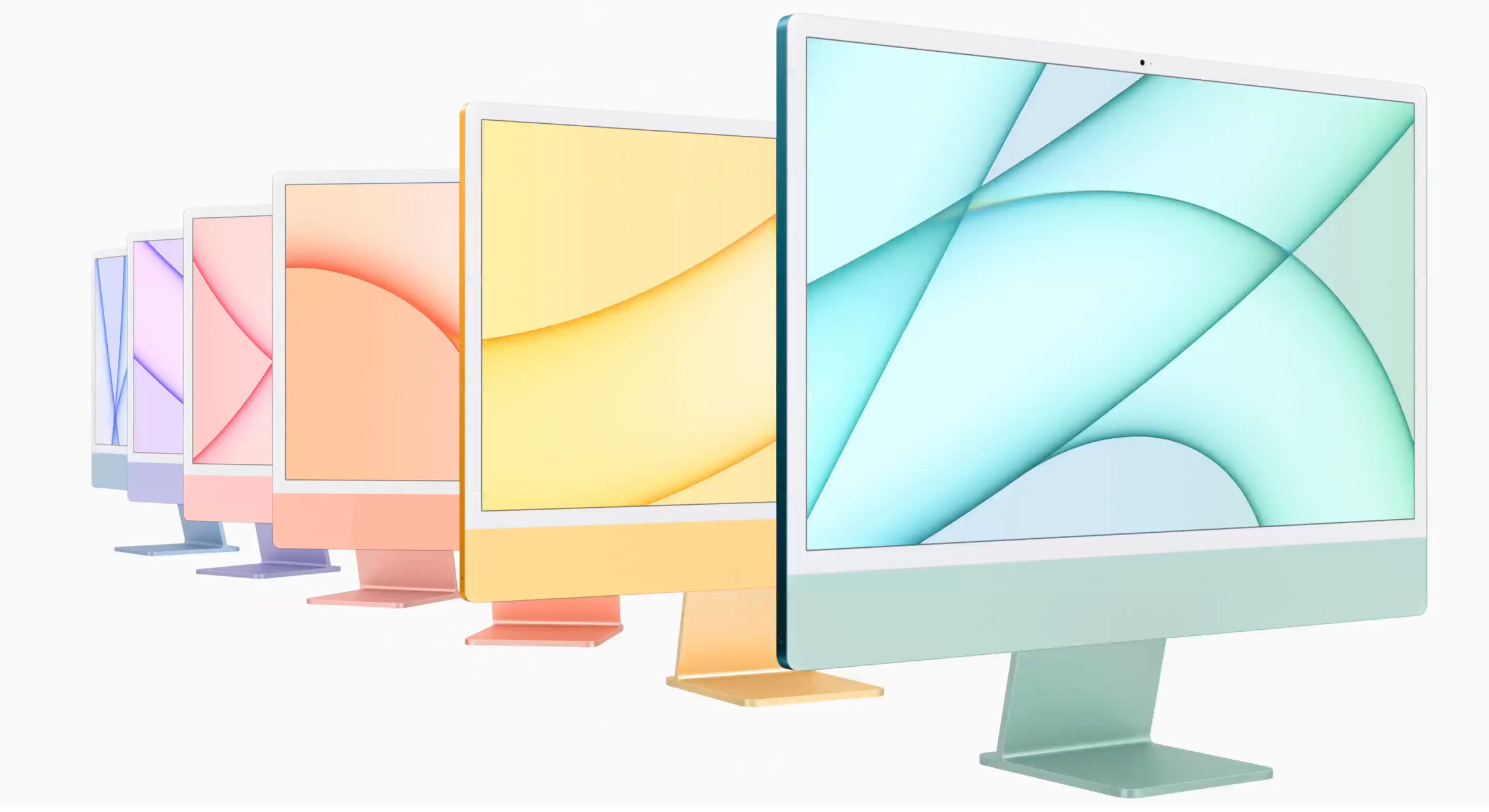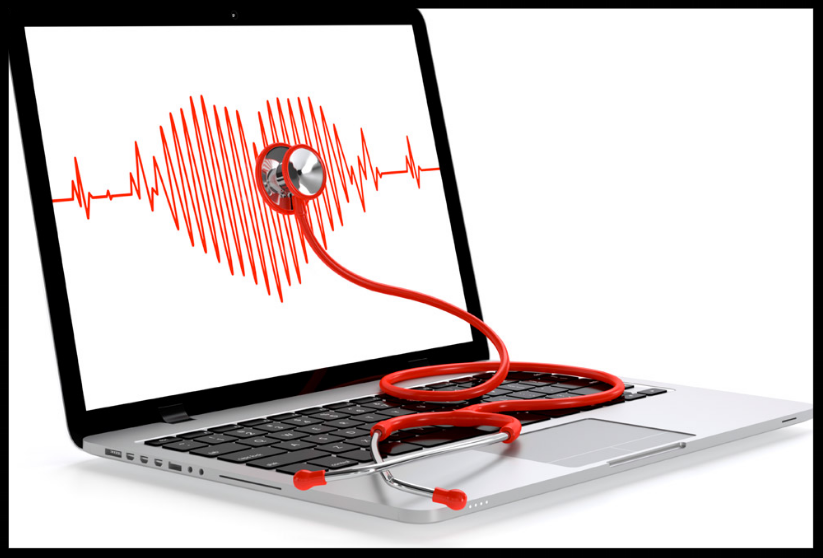Apple's new iMac proves it's an M1 world, and we just live in it
/Apple's new iMac proves it's an M1 world, and we just live in it
If you've been holding off on buying a new iMac, this new version with an M1 chip and 1080p webcam is its biggest makeover since 2012.
One of the longest-standing personal computer designs has fallen. Goodbye, iMac. Hello, iMac. The new version of the smaller iMac (formerly 21.5 inches, now 24 inches) has taken on a whole new look, becoming the first M1-powered Mac in a new design unveiled at Apple's spring event. That alone will be enough to recommend it to some shoppers, especially those who have held off on updating a much older iMac. The new CPU and webcam add the best elements of the still-new M1 MacBooks and the Intel-powered 27-inch iMac.
This change has been a long time coming. Since 2012, roughly forever in computer design terms, an iMac has been a large screen, gently bowed out on the back, tapering to a sharp edge and perched on a single curved foot. That now-eclipsed Apple iMac look has stood for nine years. It's a testament to the forward-looking design that it still mostly held up year after year, when even the MacBook Air, Apple's other unchanged-for-too-long computer got a major physical redesign in 2018.
iMac throwback: Apple's candy-colored history, from 1999 to 2021
The newest iMac reminds me so much of one of the oldest iMacs. Yes, the classic candy-colored CRT-sporting G3 model, from 1999, which is still a lauded example of clever, consumer-friendly industrial design.
With seven color options, it certainly owes a debt to that oh-so-colorful 1999 iMac G3 series. It's also a bit of nostalgia that couldn't come too soon. Times are grim, still. Do our computers have to match our pandemic-affected moods?
Before today, if you wanted a current Mac in color, you had to opt for a MacBook Air or Pro in gray, silver or gold. These were all pretty muted colors, and if your idea of making a bold personal statement was picking space gray over silver, these new iMacs might be too outré for you.
For the rest of us, Apple is more than happy to sell color-matched accessories -- including a few different keyboard configurations -- plus color-accented Magic Mouse and Trackpad options.
The new keyboard is one of the real stars here. The standard iMac keyboard has been updated with more rounded corners and an emoji key. You can also opt for a color-coordinated keyboard with a built-in number pad, as well as a version with Touch ID built in, making the iMac as easy to log into as a MacBook.
Before you ask, the answer is no. No, the Touch ID keyboards won't work with your non-M1 Mac (the actual keyboard will, but the fingerprint reader won't). Also no, you can't buy these new versions separately, in any color. At least, not yet. I still recall feeling intense envy at not being able to get the space gray keyboard that originally only came packaged with the now-discontinued iMac Pro.
Apple's new iMac sports a more colorful look.
But even bigger changes have come to the iMac. Formerly a 21.5-inch machine, it now fits a 24-inch display into roughly the same footprint, thanks to slimmer, more modern bezels. It's not as fancy as the Apple XDR display, or even the screen on the 27-inch iMac, which offers an expensive (but worth it!) nanotexture layer, but Apple says the new 24-inch screen does have an anti-reflective coating of its own.
Apple is pitching this as a good kitchen or classroom computer or for people who have desks that aren't very deep and need a smaller footprint. The giant foot is now squared off. Previously, it was a trapezoid that widened out as it came toward you, all as part of the literal delicate balancing act of keeping this big, heavy all-in-one desktop from toppling over. It's now lighter and will hopefully be easier to pick up and move around.
The 4.5K 24-inch screen replaces the old Retina version of the 21.5-inch iMac. If you absolutely want a new Intel 21.5-inch iMac, the Intel Core i5 version with a 1,920x1,080-pixel screen is still available, for now, for $1,099 in the US. With the new version starting at $1,299 and a comparable MacBook Air at $999, I can't imagine why anyone would want the older model.
No more USB-A ports, and a repositioned, redesigned hinge.
Apple
It's an M1 world
Here's the interesting plot twist. In some ways, almost every Mac is basically the same now. The differences between the chips running the MacBook Air, MacBook Pro (13-inch), Mac Mini and 24-inch iMac are minimal, and our previous benchmark testing of the Air, Pro and Mini shows that. The new iPad Pro is joining the M1 club, too, further blurring the line between laptop, tablet and desktop.
How will the M1 Chip change the iMac? This nice part is, we already pretty much know. Looking back on our testing of the M1 Air, Pro and Mini, they did great even compared to the very recent Intel versions of the same products.
The biggest thing you need to know about switching to an M1 Mac is that you probably won't even really notice. Key software apps like Adobe's Lightroom, Photoshop, Illustrator and Premiere, are (very) slowly getting M1-native versions. Even those that are not yet in M1-native forms use Rosetta, Apple's x86 emulator. When it comes to editing 4K video, I've already found the M1 combined with native software like DaVinci Resolve to perform better than it did on an Intel Mac. I've had a tiny handful of compatibility issues with M1 Macs since last November, but it mostly works anonymously in the background, as intended.
The other big advantage of the M1 platform is better power efficiency. The MacBook Air used the M1 switchover to go fully fanless. The new iMac uses it to replace its whole thermal system with two small fans. For laptops, the battery life boost is easy to quantify. On a desktop, that's not going to be a selling point, although quieter fans and lower power consumption might be.
Camera ready
We used to say the old 21.5-inch iMac was basically a MacBook Air on a stand. That hasn't changed; this is the same CPU after all, with most of the same benefits as other M1 systems. But it also adds one more new feature -- a much-improved camera.
Looking back at 2020, just as the pandemic was in full swing, Apple released a 27-inch iMac that changed out nearly every internal component, leaving the iconic (if aging) design alone. At the time, I loved it for one reason above all others: Its 1080p webcam, backed by Apple's excellent camera software for exposure control, made me feel like a superman in a Zoom world of mere mortals.
I looked great, my lighting looked great, my audio was great. The most painful comparison was frankly to Apple's MacBook laptops, still saddled with sad 720p cameras that weren't great even pre-COVID.
The 2021 24-inch iMac also trades up to a 1080p (aka full HD, aka 1,920x1,080-pixel) camera. Apple says it's actually even newer hardware than the excellent camera in the 27-inch iMac, and further, the M1-optimized camera software can control lighting, color temperature and exposure even better than on the 27-inch Intel version. I haven't seen this new webcam in person yet, so I can't comment, other than to say I've been very happy with the camera in the 2020 27-inch iMac.
The new 24-inch iMac will be available for preorder starting April 30 and should ship in the second half of May. It starts at $1,299 (£1,249, AU$1,899), with more expensive base models getting more color options, more ports, more storage, an extra GPU core, and an Ethernet port in the power cable.
Even with the M1 chip, I think of this as more of a household or small home office machine, and the move to a larger 24-inch screen makes it feel more universally useful than the old 21.5-inch did. High-end video editing will require more RAM and a dedicated GPU, as found in the 27-inch iMac, which has yet to undergo its Intel-to-M1 transformation. We're expecting to get a new 24-inch iMac shortly to test, and will report back on benchmark results and buying advice.