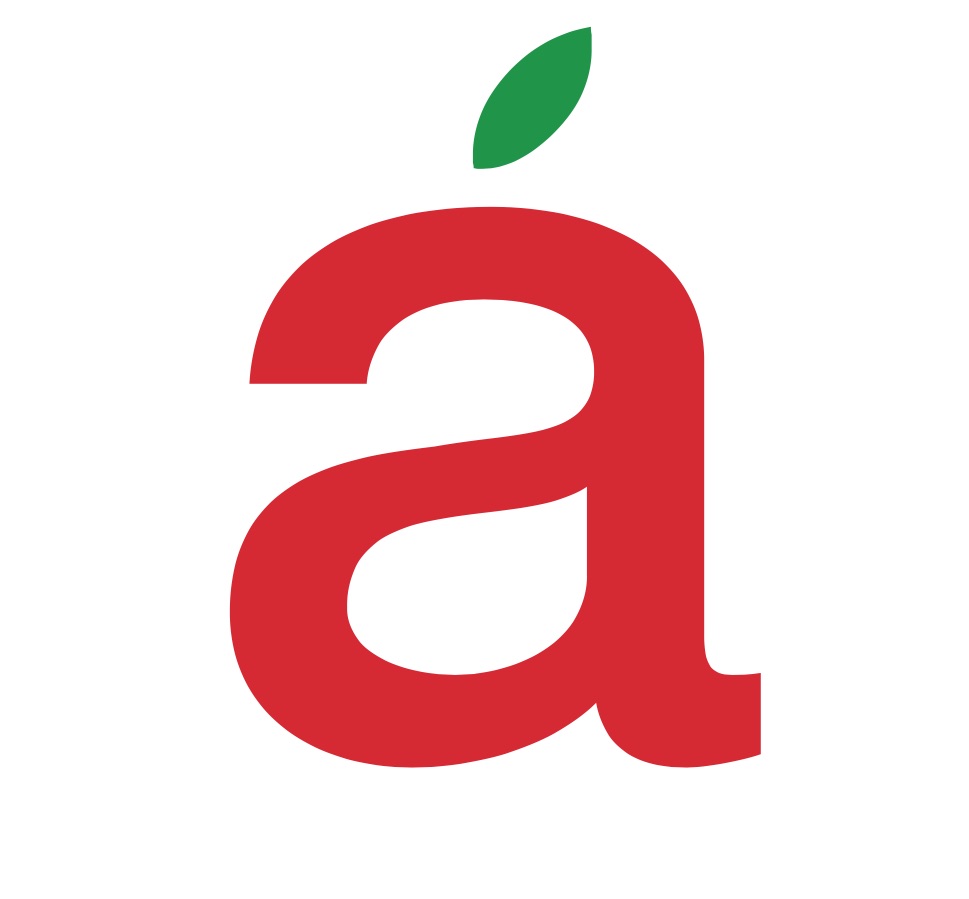“I hate passwords and I hate this computer….”
/This is something I hear all too often from clients. The laws of the internet require passwords, but for many, managing these passwords and keeping them organized is painful and frustrating.
I have witnessed clients keeping their passwords on little slivers of paper, on a napkin, in a book, on stickies, and in their contacts database (I’m one of those), and some are so flummoxed that they continuously have to reset passwords because controlling them is impossible. None of these options solve the overall problem.
Another issue that I’ve often witnessed is that clients come up with passwords, but they are not sufficiently secure. Or they have one password for everything and it’s not secure. You child’s birthday can be hacked very easily by a professional. So, what to do?
I have spent quite a bit of time researching and demoing the possible solutions to this noxious issue and I think I’ve found a really effective fix. It’s an application called Dashlane.
Dashlane is not the only password manager out in the ethos, but I believe it is the best solution available now. So, what is Dashlane? Here’s the description directly from it’s creators:
Dashlane is an award-winning service that revolutionizes the online experience by replacing the drudgery of everyday transactional processes with convenient, automated simplicity - in other words, letting you get to the good stuff faster. Express checkout: Buy in seconds anywhere, no typing required. Automatically fill out all checkout fields with one click. Store all the info you need to buy online in one secure, private place. Password manager: Your Dashlane password is the last one you'll ever need. Stop remembering passwords, let the app do that for you. Gauge security of your passwords and easily upgrade them. Only your Dashlane password can unlock your data and only you have it.
Automatic login. Sign in automatically to your favorite sites, without lifting a finger. Manage multiple accounts on the same site easily and quickly. Choose which sites you'd like to get into fast, and which you don't.
Automatic form-filling: The smartest, most accurate form-filler you've ever seen. Instantly fill out any form with a single click.
Manage multiple identities, addresses, payment info and more to fill out forms all kinds of forms.
Secure and encrypted notes: Store your software license numbers, wi-fi passwords, gift list, ideas or anything you'd like.
Super-safe and private, and accessible wherever you go. Keep your data secure and private: All data is AES-256 encrypted locally on your computer. The only way to access your data is with your master password, which only you have. Not even Dashlane can touch your data. You can remotely deactivate any device you've synced to your account in case of loss or theft.
Multi-platform and synced to the cloud: Access your data wherever you are. Use it on Macs, PCs, at home, on your favorite browser, and your preferred smart phone and tablet. Dashlane goes everywhere you go, and nowhere else.
When you log in to a secure website, Dashlane offers to capture your credentials. At the time of capture, you can assign the login to a category and give it any name you like. When you revisit the site, Dashlane will fill in the saved credentials. If you've stored multiple logins, just click the impala icon that Dashlane adds to the password entry field for a popup menu of choices.
You can also click the Dashlane toolbar button in your browser for a list of saved websites, organized by category. When you click one, Dashlane will navigate to the site and log in.
So far, this is pretty standard fare for password managers, but Dashlane does more than many of its competitors. It will capture credentials when you're creating a new account, for one thing. With some tools, you have to create the new account and remember the password long enough to log in normally. Dashlane also captures password-change events, i.e. if you change a password, it will give you a prompt to update.
I did find some oddball logins that Dashlane couldn't capture. But the folks at Dashlane are eager to hear about shortcomings and correct them.
When you're setting up a new account or changing your password, you can click the impala icon in the new password field to quickly generate a strong password. Or, if you want a little more control over the process, you can click the Dashlane button in the browser and select the password generator tab. Here, you can choose the password length and character sets: digits, letters, or symbols. Unlike many password managers, Dashlane doesn't let you separately select uppercase or lowercase letters. There's also an option to create a pronounceable password, like "nossycationu," for easy memorization.
Secure Password Sharing: Dashlane lets you share with other Dashlane users, and it's both simpler and more secure. Just right-click a login, choose share, and enter the recipient's email address. You do need to make sure it's the address associated with that user's Dashlane account. Once the share is accepted, you both have access to the credentials. Changes made by one will affect both. This is critical for couples who share accounts.
If you choose to share with limited rights, the recipient can use it to access the secure site, and can change the password if necessary, nothing more. You can revoke that access later, if it proves problematic. Sharing with full rights lets the recipient share the login with others, and revoke access from others—they can even revoke your own access.
Emergency Contacts: What happens to your passwords if you suddenly keel over? Would your family be in a bind, unable to access important resources like a shared bank account? PasswordBox pioneered the idea of a "digital legacy," a person who would receive your login credentials in the event of your death.
Dashlane's new Emergency Contact feature has the same purpose, and it's actually more flexible. You can list any number of emergency contacts, giving them potential access to all your accounts, or just a specific list. For example, if you store passwords to business-related accounts in Dashlane you could give your boss emergency access to only those accounts.
Each emergency contact must accept your request, and each must install Dashlane. Once that handshake has been accomplished, they're ready for their grim duty.
But what if your emergency contact gets nosy and wants to peek, even though you're alive and kicking? PasswordBox won't release your credentials without a copy of a valid death certificate; the process is not at all automatic. Dashlane's process works differently. For each emergency contact, you specify a waiting period from 24 hours to 60 days. When the contact requests your data, you get a notification, and the clock starts ticking. If you're not dead after all, you can deny the data request (and maybe choose a more trustworthy emergency contact).
I thought at first this feature might be like sharing all your credentials at once, but it's (quite reasonably) more limited than that. The emergency contact can view a list of all your passwords and secure notes (but not any other data) and open one item at a time for a read-only view of the details. There's no wholesale exposure of your data.
Ensuring that important accounts aren't lost in the event of your untimely death is a really, really good feature. I expect to see it in more of the best password managers going forward.
Impressive Password Rating
Most password managers offer a strength rating for the master password, and many also rate individual passwords. Dashlane's Security Dashboard report goes way beyond mere ratings. Its main page offers an overall strength rating for your entire password collection. In addition, it flags a few important weak passwords and displays how much you could improve your rating by updating them.
To really get busy improving your password security, click the link for the detailed analysis. This page lists all your accounts and passwords, flagging any that are weak. It also flags reused passwords, since proper password security requires a different strong password for every site. In addition, if Dashlane has news of a data breach affecting one of your saved sites, it can flag compromised passwords.
Any password not identified as "super safe" has a link next to it that you can click to go to the site and change your password. Some sites require a password format that's inherently unsafe, for example, a password of nothing but digits. You can mark those as checked so they don't affect your overall score.
Cleaning up all your weak passwords can take a while, but it's a task worth doing. Dashlane's Security Report, gives you plenty of help and encouragement.
Automated Password Changer: I can't say it enough; you need to use a different password for every website, and each password should be strong and unguessable. But there's a third piece of password wisdom that's also worth considering. For best security, you should also change your passwords on a regular basis. The problem is, how many people, hearing that, would just give up entirely?
Think about this, though. The whole point of a password manager is that you no longer have to remember individual passwords. That being the case, there's no reason those stored passwords need to stay the same. Dashlane's new Password Changer automates the process of updating your passwords; mission accomplished!
An operation that updated Dashlane's stored password data without successfully updating the actual website password would be a disaster. For that reason, Dashlane will only auto-change passwords for sites that have been analyzed by the company's researchers. That said, the five dozen sites currently supported cover a lot of ground.
When you launch the Password Changer, it lists all the passwords that it knows how to handle, along with a security rating for each. With the click of a button, you can update a single weak password. With two clicks, you can update the whole collection.
Stop and think a moment before electing to automatically update everything. If you share an account with someone else, without doing the sharing through Dashlane, your update will cut off the other user. If you sometimes log in to a site from a device that doesn't have Dashlane installed, you'll have to manually update your login on that site. (Of course, this is a good argument for getting Dashlane on all your devices, and never sharing passwords except through the program.)
IDs and Personal Data: Most password managers include the option to record personal data for use in automatically filling Web forms. LastPass, RoboForm, and most products that offer this feature let you create one or more identities, each complete with a variety of personal and financial data. When it's time to fill a form, you simply select the desired identity.
Dashlane takes a somewhat different approach. You enter any number of data items in six categories: Name, Email address, Phone number, Address, Company, and Website. When it's time to fill a form, you click the impala icon that Dashlane has added to a field. A menu of saved personal data items associated with that field type appears. Dashlane fills that field with the item you selected, and fills all the rest with the first matching item.
Sometimes the first matching item for a field isn't the one you want. In that case, simply click the field and choose the right item from the menu that appears. Yes, this means you do have to look over Dashlane's work, but it's more flexible than a predefined identity with a fixed number of fields.
Dashlane will also offer to capture data that you've entered manually in a Web form. LastPass and Sticky Password can also do this, but not many others can.
You enter credit cards and other payment types separately. Dashlane creates a card image that uses the credit card issuer's logo, in the color of your choice. When you click in a credit card field, you get a visual representation of the available cards. It's easy to choose the red VISA, blue MasterCard, or gold American Express. I like this feature!
Dashlane will also store various types of identity documents, among them driver's licenses, passports, and social security cards. Here, too, it creates a realistic image of the ID. For example, it matches your state's driver's license format and your country's passport format.
Receipt Tracking: Dashlane supports online shopping by helping you fill the Web forms, but it goes beyond that by capturing the transaction details and saving a virtual receipt. You can refer back to the receipt any time, and add a personal note. For example, if the site promises delivery within eight business days, you might note that information.
But wait, there's more! Dashlane periodically captures screenshots during the transaction. If you wind up in a disagreement with the vendor, these can be extremely useful.
Simple and Powerful: Dashlane does everything you expect from a password manager with ease. Its user interface includes elegant extras, like offering a menu of credit cards that actually look like credit cards. Its ability to track online purchases is unique, and the new emergency contacts feature ensures that your credentials won't be lost if something happens to you. The new Password Changer and Touch ID support make it a truly amazing choice. I'm using Dashlane as my own password manager these days, and still learning all it can do. I urge you to give it a try.
Needless to say, Alive Solutions is here to help. Just call and make an appointment and we’ll help you get it all set up.
This link will take you directly to our affiliates page where you can click thru to Dashlane or any of the other solutions we recommend:
http://www.alivenyc.com/affiliates/
David Rosenberg • Owner/ Consultant • Alive Solutions