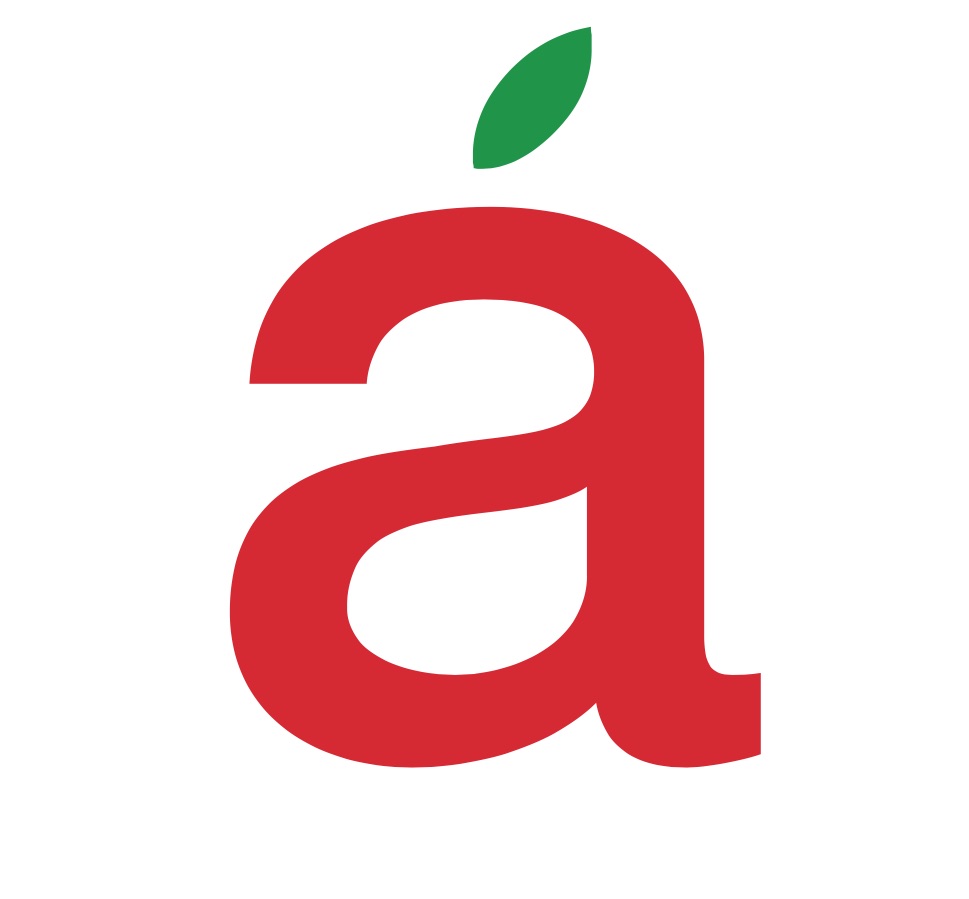A Few Words About the Apple Watch…OK…A lot of words.
/Being an Apple Certified Consultant means many things, one of which is when new stuff comes out, people (clients especially) want to know what I think.
This Tech Brief is about the very new and exciting Apple Watch.
What sets this Apple release apart from all others (since 2005) is the fact that it’s an entirely new product. Not since the release of the iPhone has Apple created something entirely new. The iPad does not count as it’s really just a big iPhone without the phone. It’s the same Operating System and configuration.
At first glance, the Apple Watch is a very, very beautiful device. This I would expect from Apple. But aside from this fact, do we all want one?, Do we need one? Is it part of the classic “must have Apple lust” many of us have come to live with when Apple releases something new?
Well, here’s what I think:
For me, Yes. Naturally because this is what I do. But even dismissing this consideration, the usefulness of the Apple Watch is considerable. Here’s roundup of some of the design and function features which I find exciting:
Apple Pay: For me, this is a game changer. I’ve always been concerned about credit card fraud and security issues. Apple Pay on the Apple Watch allows you to pay with a credit card right from the device in a very easy and convenient manner. And the vendor never sees the card, the number, or your signature. Many merchants are joining up every month, so as time moves along, expect to be able to use Apple Pay just about everywhere.
Digital Crown: Apple’s crown takes the traditional watch crown as its primary design influence, but the function it serves is quite different. A regular watch crown lets you set the time, date (if you have such a complication) and, in the case of mechanical watches, wind it to build up a reserve of energy to power the movement of the hands. Apple’s Digital Crown allows for a very different kind of input, controlling scrolling primarily, and acting as one of two physical buttons on the Watch when you press down on the top.
Using the Digital Crown is pleasant, and offers a lot of tactile satisfaction, with the proviso that you do have to take some time to get used to it. It’s very responsive, and as such, can feel a bit fiddly at first. I think I was used to having to perform more exaggerated gestures with devices that serve similar functions on the desktop, like the mouse scroll wheel, which meant having to get used to the Digital Crown’s fine-tuned level of heightened motion sensitivity.
Force Touch: Using Force Touch (pressing down more firmly on the watch than is required for basic taps) to expand your control options is another Apple Watch feature that isn’t instantly apparent, but that quickly becomes second nature when using the gadget. The reason it takes time to get used to is that it’s brand new, appearing only on the new 13-inch MBP and 12-inch MacBook in addition to here, and that there aren’t any visual cues to let you know that you should press down to expose more options.
The act of Force Touching whenever I encountered a road block on the Watch, is wonderful as it’s seems to almost always reveal functions. For third-party developers, this is going to be BIG.
Digital Touch: The Digital Touch features of Apple Watch are those unique messaging features you’ve probably heard a lot about, which work exclusively watch-to-watch and which allow you to send your friends sketches, taps and even an approximation of your heart beat. While this feature seems most like a novelty, or digital “kiss” to your significant other, once third party developers get their hands on this, the possibilities could be endless.
Glances: Besides Notifications, the Apple Watch feature that I use most frequently is without a doubt Glances. You access these by swiping up from your watch face, which then shows you one of up to 12 single screens complete with information from a corresponding companion app on your device. Apple offers a number of stock glances with its system software, including Battery, Weather and a Now Playing screen, but third-party developers can also populate Glances with info from their own apps.
I’m still tweaking my own selection of Glances, but I generally find myself using the Battery and Weather ones most frequently. These just happen to be the pieces of information I find most useful beyond system notifications on my Watch, and since I don’t necessarily like the Battery complication flinging my total remaining power in my face all the time, I much prefer keeping it hidden but still close at hand.
The Calendar Glance is also great for giving you a heads-up on any looming appointments and meetings, and in terms of third-party apps, I
Glances aren’t perfect, however; data refresh often takes time, especially when it’s fetching the info from third-party apps on your iPhone over Bluetooth. But while the Glances implementation something that leaves me hopeful for improvements in future versions of Watch OS and with future hardware, it’s still an essential experience even as-is, and something that I’d have a hard time giving up now that I’m used to it.
Camera Remote: This native app is worth a separate shout-out since it’s such a great feature for those who’ve come to depend on their iPhones as their primary cameras. The Camera Remote app from Apple gives you a real-time preview of your smartphones viewfinder on your wrist, as well as the ability to tap to choose focus/exposure, and to trigger the shutter, or implement a timer followed by a 10-frame burst.
It’s a great feature if you want to do anything other than point and shoot with your camera, and it’s great even just for ‘periscoping,’ or reaching higher heights by extending your arm to get a shot you wouldn’t otherwise be able to capture. I’m still just starting out in terms of testing the full range of what you can accomplish with this and simple accessories like a tabletop iPhone tripod, but it’s definitely a super cool built-in feature.
Performance
The Apple Watch’s performance was something that I honestly wasn’t expecting to find all that impressive, given the consensus from early reviews. And when it comes to third-party apps, there’s definitely work that needs to be done since funneling data from your phone leads to holdups But overall, the performance of the device was a pleasant surprise, perhaps in part because I had low expectations going in.
In short, despite some disappointing waits for data to load in apps like Instagram, Apple Watch’s performance is up to snuff for just about every thing you’ll likely end up using it for most, including activities like checking the time, receiving and triaging notifications, and using the native Glance extensions. Below, you can see how it shapes up broken down across specific features.
Phone: The Apple Watch is many things, but it might be surprising to some to find that it’s a great Dick Tracy watch, in that the speaker phone functions of the wearable are extremely capable. The built-in speaker is clear and loud enough, and the microphone, according to call recipients, is also easy to listen to and understand.
Where the Watch Phone app encounters some issues is in actually being able to field calls consistently, as I had a few examples of trying to accept a call on my wrist but not having the action register. In the end, though, it’s a very handy feature, especially if your phone is in your bag – provided you’re alone or unconcerned with looking a little awkward talking to your wrist on a busy street.
Siri and Dictation: I seem to be one of the lucky ones for whom Siri works almost perfectly in terms of gleaning my intended meaning, and that luck continues on the Apple Watch, once the feature is active. The voice prompt of “Hey Siri” doesn’t work all that consistently, activating the feature about two-thirds of the times I intend it to, but the Digital Crown long-press is always effective, and Siri transcribes my words nearly perfectly once it’s active.
On the iPhone, I don’t often find myself using Siri, but it’s been a more regularly accessed resource on my Apple Watch thus far. Especially in cases where the canned responses set by Apple (and customized by myself) are insufficient for replying to messages, a quick dictated response has proven immensely useful and almost never disappoints. Again, your mileage may vary, but the Siri of Apple Watch may not be the Siri you remember if you haven’t used the virtual assistant in a while.
Display: One of the recurring joys of using the Apple Watch, especially for a gadget fiend like myself, is just taking in the quality of that screen. I’ve looked at just about every Android Wear device on the market, and they honestly don’t even compare – looking at them now is almost like looking at a VGA display after using a Retina iPhone.
Text is so crisp that the size of the font doesn’t bother me at all, though again, it’ll depend on your specific needs here. It’s pretty enough that I always now read out the entire email on my wrist when it’s plain-text formatted. This is one of the areas where having the watch greatly reduces the need to reach for the phone.
Touch: Touch is very responsive, as you’d expect from the company that changed touch input forever, and in general even though touch targets tend to often be small, I had no problems in terms of missed or mistaken input (including with the tiny number pad you use to input your passcode, where I still expect a miss every time despite myself).
There’s one notable exception to that rule however: Whenever there’s a single-line text link at the top of the screen to return to a previous page, I have trouble getting the Watch to respond to my tap on that consistently. It seems to be limited to that specific instance, so it seems likely that Apple can target it for improvement in future software updates.
On the whole, response and tap accuracy were great, though, and as an added bonus, taptic response when you Force Touch during things like Workouts are great workarounds for making a touchscreen device more usable while engaged in more active use.
Taptic Engine: Speaking of that Taptic Engine, it’s a real game-changer when it comes to wearable tech. Apple’s take on haptic feedback really does merit a different name from what others have offered, because it provides a very different experience. Especially with Prominent Haptic turned on (I did this after a couple of days and have left it on since), you won’t miss any important notifications, or helpful indicators like turn directions when navigating.
The best part about Taptic may be that it seems almost certain to make it out to the rest of Apple’s product lineup eventually (it’s already in the new Force Touch trackpads, after all). Experiencing it on the Apple Watch, it’s hard not to get excited about a future in which Apple’s devices share not only industrial design and software language, but also a signature haptic response, as well.
Activity and Workout: With the Apple Watch pre-launch push, a big part of the story Apple told was around the device’s health-related features. These are found mostly in the Activity and Workout apps on the Watch, where you can track your general physical wellness, and specific activities like runs or bicycle rides respectively.
I’ve always been the kind of exercise guy who goes to the gym and while on the machines lets the heart rate tracking occur there. I’ve not been too interested in checking up while climbing the subway stairs.
The Apple Watch is much more than this as it’s an effective fitness tool because it tracks your activity whether you tell it to explicitly using the Workout app or not, and therein lies its value. Whatever you may think about its scientific accuracy or suitability for high-performance training, it’s the first activity tracker that stands a good chance of remaining in active use for a long period of time, and that’s what counts for most people.
Battery: The Apple Watch’s battery works as advertised, meaning you’ll be able to use it for a full day, and you’ll have to charge it during the evening or at night – every day. It’s not a dream situation, but it also becomes a habit faster than you might expect.
I was also expecting to have to watch my usage closely to make sure I made it through a day, given how much I anticipated using it, but this has not happened. My standard day’s usage has ended with as much as thirty percent remaining on the watch.
Bottom Line: The Apple Watch is a unique device that was, for a host of reasons, harder to review for a general audience than just about any of Apple’s other products. Part of it is the personal nature of a computer you wear nearly all the time. That said, during the course of my experience with Apple Watch, I could imagine how it would be hard to go back to life without it. Personally, I don’t continuously have my phone to my ear. I make a point of controlling how often I check my email or notifications, and herein lies the best consideration of whether you MUST have an Apple Watch. If you are the kind of person who spends a great deal of time on your smartphone, this is going to be a big plus for you. Occasional or moderate users will have to take it for a spin.
The Apple Watch is fairly easy to set up and the best advice I can give is, if you’re curious, go buy one. You have fourteen days to play with it before it becomes yours or can be returned. This will be the litmus test for you.
As is the case with any new Apple product, I believe the best is yet to come. Software development has just begun and hardware advances (much like the iPhone) will only add to the user experience.
David Rosenberg
Owner/ President • Alive Solutions
Apple Consultants