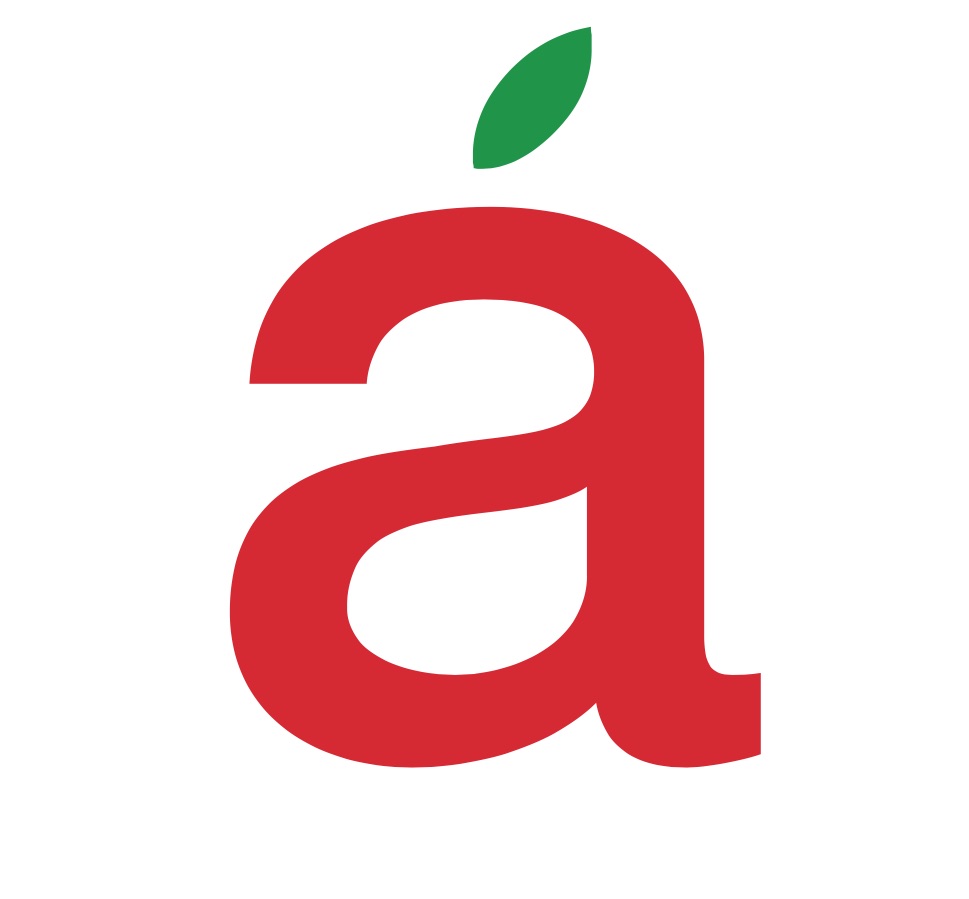Mac OS 10.12 Sierra is coming!
/Happy Fall to all our clients,
On September 20 Apple will release the next major update to it’s operating system code named Sierra, or OS X 10.12. It is stocked with new features and enhancements. A few worth noting are:
1. Siri is now available on the Mac and it can do something it can’t on your phone: search your hard drive for files.
Voice search can be a lot more time-saving than typing out a query or trying to find something yourself.
Siri on the Mac is, in some ways, more limited and, in other ways, more capable than on mobile. For example, Siri can’t control your HomeKit-enabledsmart bulbs like it can on your phone. But you *can* ask it: “Show me the documents I worked on last week,” then “Just the presentations I tagged important.”
Want to summon Siri? It’s not as simple as just saying, “Hey.” You have to either click the menu bar button or hit the fn + spacebar shortcut, every time you need to ask Siri something.
The keyboard shortcut isn’t too cumbersome. But if, say, your hands are dirty from rolling pizza dough and you need to look up a conversion, it’s probably best to just use “Hey Siri” on your phone.
2. From the Siri window, you can drag and drop locations and images into documents, or copy and paste text.
This feature makes including photos or addresses into notes or texts much easier. If you ask, for example, “Find the nearest McDonald’s,” you’ll be able to drag and drop the location card into a note. Web searches come from Bing, so the quality of results may … vary.
3. You can ask Siri questions about your Mac or to adjust system settings.
This is one of my favorite macOS Sierra features. Shortcuts to settings like Bluetooth, brightness, etc. can crowd the menubar. Siri on Mac is your new shortcut to the aforementioned, plus volume, Wi-Fi, sleep, Do Not Disturb, and more.
The assistant can also provide information, like your Mac’s serial number and the amount of storage you have left, so you don’t have to dig through a bunch of menus.
4. You can “pin” Siri results like weather, sports scores, and Wikipedia entries.
Constantly checking in on the latest [insert favorite team here] scores? You can now keep that information close by with the new (+) button that “pins” the card to the top of your Notification center.
Wait, people actually use the Notification Center?
5. The Universal Clipboard lets you copy and paste between your devices.
This feature, which requires both devices to be signed into iCloud and nearby, works with video, photos, images, and text. So, if you’re running to a grocery store, you can select just the ingredients part of a recipe and copy it on your laptop, then paste it into a note on your phone nearby.
It’s only compatible with iOS 10 right now, so I wasn’t able to try it. Would love to test if you could type a long, complicated password on your computer and paste it on your phone to authenticate an app.
6. Mac OS can now automatically optimize your storage, and identify what’s taking up so much space.
When you click Manage…, a new Optimized Storage window will appear. Here, you’ll finally figure out what’s taking up so much damn space on your Mac.
You can opt to “Optimize Storage,” which will store mail attachments in the cloud (instead of locally, on your device) and download them only when you need them. It’ll also automatically remove iTunes movies you’ve watched, and empty the Trash after 30 days.
Another option is to free up space by turning on iCloud Drive, which stores files on your desktop and in the Documents folder, plus photos, in iCloud. As your Mac fills up, it’ll make space for new files by putting older ones in – you guessed it – iCloud.
There are also other features that you don’t have to opt into. If you’ve downloaded the same file in Safari, for example, it’ll delete the duplicate automatically. When you have little storage left, it’ll remove useless files (old logs, website data, etc.).
This new storage management tool is a much-needed feature, but it means investing in Apple products like iCloud, Safari, the Mail app, and the iTunes digital movie store. Use Outlook, Chrome, or Amazon Video? You won’t be able to take advantage of a lot of these features.
If you want to enable iCloud Drive, you’ll most certainly need to upgrade your storage plan to a paid tier which ranges from $1 (50GB) to $10 (1TB) a month.
You should also be aware that you may find yourself in a WiFi-less area without the ability to download that *one* old file you happen to need right this moment.
7. Messages for Mac has been updated with the same new features as iOS.
The new Messages features in iOS 10 (invisible ink (shown here), “liking” texts, big emojis, and rich links) are available in macOS Sierra, too.
Now if someone, er, accidentally sends you a nude while you’re at work, it’ll stay “invisible” until you run your mouse through it. It’s not as satisfying as swiping to reveal it on your phone, but it’ll do. You can see what it’s like to use the new Messages app here.
You can receive invisible ink, handwriting, and digital touch images, but you won’t be able to send them from your computer.
8. Safari now features picture in picture video, which floats on top of all windows.
A big win for multi-taskers! In iTunes or Safari, you can pop out videos into a window that’ll float on top of all apps. You can resize the window, adjust sound, or play/pause from the mini video player.
Right now, it’s available on ESPN and Vimeo, and the Picture in Picture API is open for developers to implement on their own sites. But, for web videos, it’ll only work in Safari (sorry Chrome users).
9. Auto-Unlock uses your Apple Watch to unlock your computer.
If you’re $$$ enough to have an Apple Watch, you can use it to bypass the log in screen after waking up your Mac. Your iCloud account will need two-factor authentication enabled.
Both the watch and Mac need to be connected to a Wi-Fi network, so if your internet is down, this won’t work.
10. iCloud Desktop makes your desktop files accessible on any Mac.
If you’re logged into iCloud, your Mac will automatically save Desktop files online, so you can access them from your iOS device, on the web, or the iCloud for Windows app (which apparently exists??).
If you’re at school and forgot an important file on your home computer, iCloud Desktop might become a real savior. This will probably make migrating to a new computer much easier too.
Again, you’ll most definitely need to upgrade to a paid iCloud tier ($1 to $10 per month, depending on storage capacity).
11. Apple Pay is now available on the web.
In theory, being able to shop online without having to pull out your credit card is amazing. When your devices are signed onto iCloud, you can pay with a card stored in Apple Pay on your mobile device for select merchants.
You will still need to confirm the Apple Pay payment on your iPhone with Touch ID or (if you have one) your Apple Watch. This feature won’t show up everywhere you can pay online, because developers have to implement it onto their websites, so you’ll only see it at a few retailers for now. It’s also exclusive to Safari.
If you have a MacBook (late 2009 and later), iMac (late 2009 and later), MacBook Air (2010 and later), MacBook Pro (2010 and later), Mac mini (2010 and later), or a Mac Pro (2010 and later), your machine is Sierra-compatible.
Final Thoughts.
Almost all members of the Apple Consultants Network recommend a Clean Install, when updating a major release (i.e. 10.11 to 10.12, not decimal releases i.e. 10.11.1 to 10.11.2).
While not terribly difficult, a Clean Install is often time consuming, but we feel important. The process for a Clean Install is to back up the internal drive, erase the internal drive which contains the previous operating system, install the new OS on the internal drive and then restore the users data. This way the user account doesn’t inherit any of the old “crud” often associated with a previous operating system, maximizing speed and operation of your new OS.
You can find the specifics for doing this yourself on the web, or we at Alive Solutions are happy to perform this service for you.
Our next tech brief will feature the new iPhone and iPad operating system iOS 10.